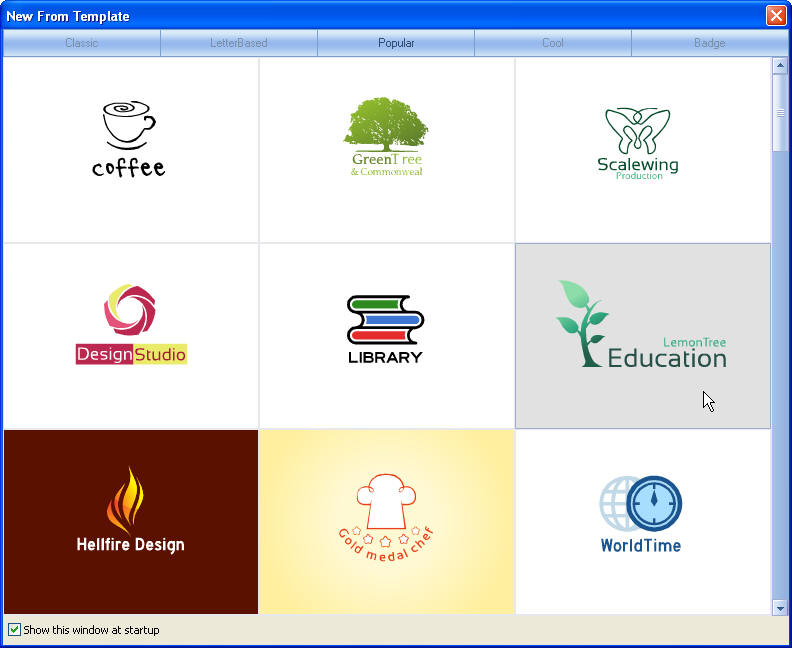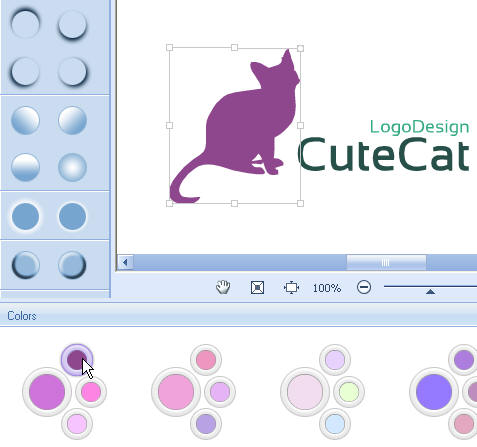Quick Start Guide for Sothink Logo Maker
Sothink Logo Maker upgrades your logo design experience by offering 190 templates, 2500+ searchable vector graphics and 40+ text fonts. Besides, there are 400 well-chosen color schemes filtered by color and category which keep you from complicated color palettes and color matching rules. Effects like gradient, shadow, bevel, glow, reflection & hollow can be accessed by one click. You can also extract a Flash file and reuse its graphic elements. This Quick Start Guide aims to provide easy steps for you to start up.
Audience
Neither experienced in logo designing nor familiar with design software, you can still create a professional logo with Sothink Logo Maker. The built-in color schemes and special effects narrow the space between beginners and experts.
Or if you are an experienced designer who needs to deliver a logo in minutes, Sothink Logo Maker enables you to get a unique logo by clicks. The well-designed templates and searchable graphic library will considerably shorten your working hours.
Products
Sothink Logo Maker 2.0
Requirements
Before we get started, please make sure Sothink Logo Maker 2.0 is installed on your computer. (If not, click here to download it now. The installation takes only several seconds.)
1. Choose a Logo Template
2. Replace Logo Graphic
3. Change Logo Text
4. Adjust Text and Graphic Positions
5. Change Colors and Effects
6. Set Logo Dimension
7. Export Logo
Quick Start Guide
1. Choose a Logo Template
Launch the program and a “New from Template” dialog pops up. The logo templates are classified into 5 categories, Classic, Letter Based, Popular, Cool and Badge. Choose your favorite one and click to open it.
We choose the following template with gray background in the Popular category.
2. Replace Logo Graphic
Usually you need to replace a logo graphic with another one in the Resources panel. Just select graphic A on the canvas, mouse over graphic B in the Resources panel, and the cursor will turn to “
” automatically. Click to replace A with B, and all the colors and effects of A are maintained to B.
Here, to replace the tree in the template with a cat, we search “cat” in the Resources panel and get 29 results.
Select the tree on the canvas, mouse over the graphic indicated as below, and click to finish the replacement.
3. Change Logo Text
Double click the text block to enter the text editing mode as shown below, and then change it to whatever you want.
Font, Text size, Bold, Italic, etc. can be set in the Text Font dialog. Click the button on the toolbar to open the dialog.
We change the text “LemonTree” to “LogoDesign” with font size “13” and the text “Education” to “CuteCat” with Bold.

4. Adjust Text and Graphic Positions
Flip the cat horizontally by clicking “Horizontal Mirror” in the right-click menu.
 |
to |
 |
Adjust the positions of text and graphic by directly dragging and dropping shown as below.
(Tips: you can use the arrow keys on your keyboard to make fine adjustments.)
 |
 |
Final result:
5. Change Colors and Effects
If you are not satisfied with the colors and effects of the logo, please go on with this step. Otherwise, you can skip it to the next one.
|
Tips on Setting Colors and Effects
|
All Warm+purple color schemes are listed below, and we choose the one framed in red.
To apply a color to a logo element, just select the element on the canvas, and then click the color button.
We apply the following colors to the logo elements:
Let’s have a look at our job:
2) Change Effects
Six effects including shadow, gradient, bevel, glow, reflection and hollow can be applied by one-click in the Effects panel on the left.
We apply the gradient effect framed in white in the Effects panel to the graphic “cat”.
See? It’s nice, isn’t it?
6. Set Logo Dimension
By default, each logo template dimension is 550x440.
To adjust the logo dimension, click the button above to enter the Canvas Size dialog. We change the logo dimension into 350x200.
Please be noted that the logo elements will not concentrated automatically while the logo dimension changes.
Select all the logo elements, and move them manually.
To
Tips: you can use the arrow keys on your keyboard to make fine adjustments.
7. Export Logo
Click the Export button on the toolbar or click File > Export Logo to export your logo in png, jpg or bmp format.
We export the logo in PNG format, width 175 and height 100 (smaller than the original size), with the option “transparent background” checked by default (of course you will get a larger logo If you set width 700 and height 400)
Exported Logo (logo.png):