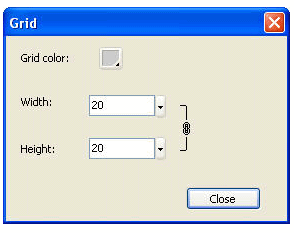Canvas --- Sothink Logo Maker
The largest area in the program is the canvas, which displays a logo you are working on. It allows you to select multiple elements of a logo and manipulate them using the mouse or drag-and-drop operations. And grid is an assistant tool on the canvas, which help you align logo elements properly.
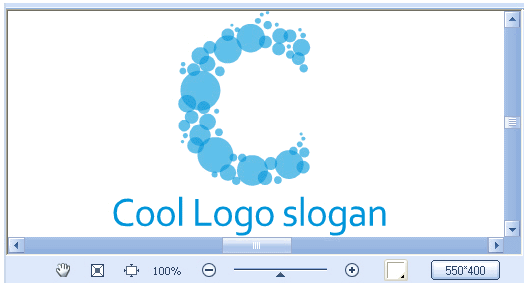
Once the object is selected, it displays in the Current Object preview and can be manipulated anyway you want - you can change its color, size, position on the canvas, edit its text or select a new shape.
To move an object on the canvas, select an object with the mouse and drag it.
To delete an object, select an object with the mouse and press down "Delete" button on the keyboard to remove it.
![]()
Drag the canvas in "Hand" shape.
![]()
Display the canvas in actual size.
![]()
Display the canvas in fit size matching the window.
![]()
Display the canvas in scaling by dragging the triangle.
![]()
Click down arrow to set background color for canvas.
![]()
Click this button to open canvas size dialog. Input the value or drag the slider to set canvas size.
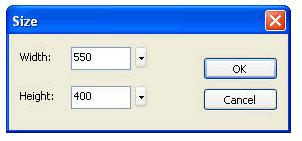
Click "Grid > Edit Grid Settings..." on the menu bar to open the "Grid" dialog, and set Grid properties here.